设计移动端报表
用于移动端显示的报表与PC端显示的报表,在内容设计中无明显差异。
唯一需要注意的是:由于移动端屏幕小的特点,我们需要为移动端报表设置窄高型的纸张页面,并为其设置默认宽度自适应。以免发生显示过小等问题。
1. 数据准备
新增数据源并添加到数据集。
(1)数据源配置
历史对账单JSON数据:
{
"success": true,
"code": 200,
"message": "successful",
"data": [{
"id": "1",
"reconciliationDate": "2023/3/5",
"reconciliationAmount": 9373,
"repaymentDate": "2023/4/5",
"repaymentAmount": 1031.03
}],
"count": 1
}
历史账单JSON数据:
{
"success": true,
"code": 200,
"message": "successful",
"data": [{
"id": "1",
"merchant": "网银在线(北京)科技有限公司(京东商城)",
"consumptionDate": "2023/3/1",
"amount": 6599
}, {
"id": "2",
"merchant": "西安市长安区百新市购物广场有限责任公司",
"consumptionDate": "2023/3/3",
"amount": 609
}, {
"id": "3",
"merchant": "海恩斯莫里斯商业有限公司",
"consumptionDate": "2023/3/5",
"amount": 548
}, {
"id": "4",
"merchant": "陕西华润万家生活超市长安新都市分公司",
"consumptionDate": "2023/3/8",
"amount": 369
},{
"id": "5",
"merchant": "海恩斯莫里斯商业有限公司",
"consumptionDate": "2023/3/12",
"amount": 249
}, {
"id": "6",
"merchant": "纽洛克0075 Sunshine Pa",
"consumptionDate": "2023/3/12",
"amount": 249
}, {
"id": "7",
"merchant": "华润万家大卖场西北",
"consumptionDate": "2023/3/13",
"amount": 126
}, {
"id": "8",
"merchant": "西安市莲湖区瑞力健身馆",
"consumptionDate": "2023/3/18",
"amount": 38
}, {
"id": "9",
"merchant": "天府掌柜",
"consumptionDate": "2023/3/28",
"amount": 118
}, {
"id": "10",
"merchant": "华润万家小寨店",
"consumptionDate": "2023/3/29",
"amount": 468
}],
"count": 10
}
注意:数值型数据不要添加双引号。
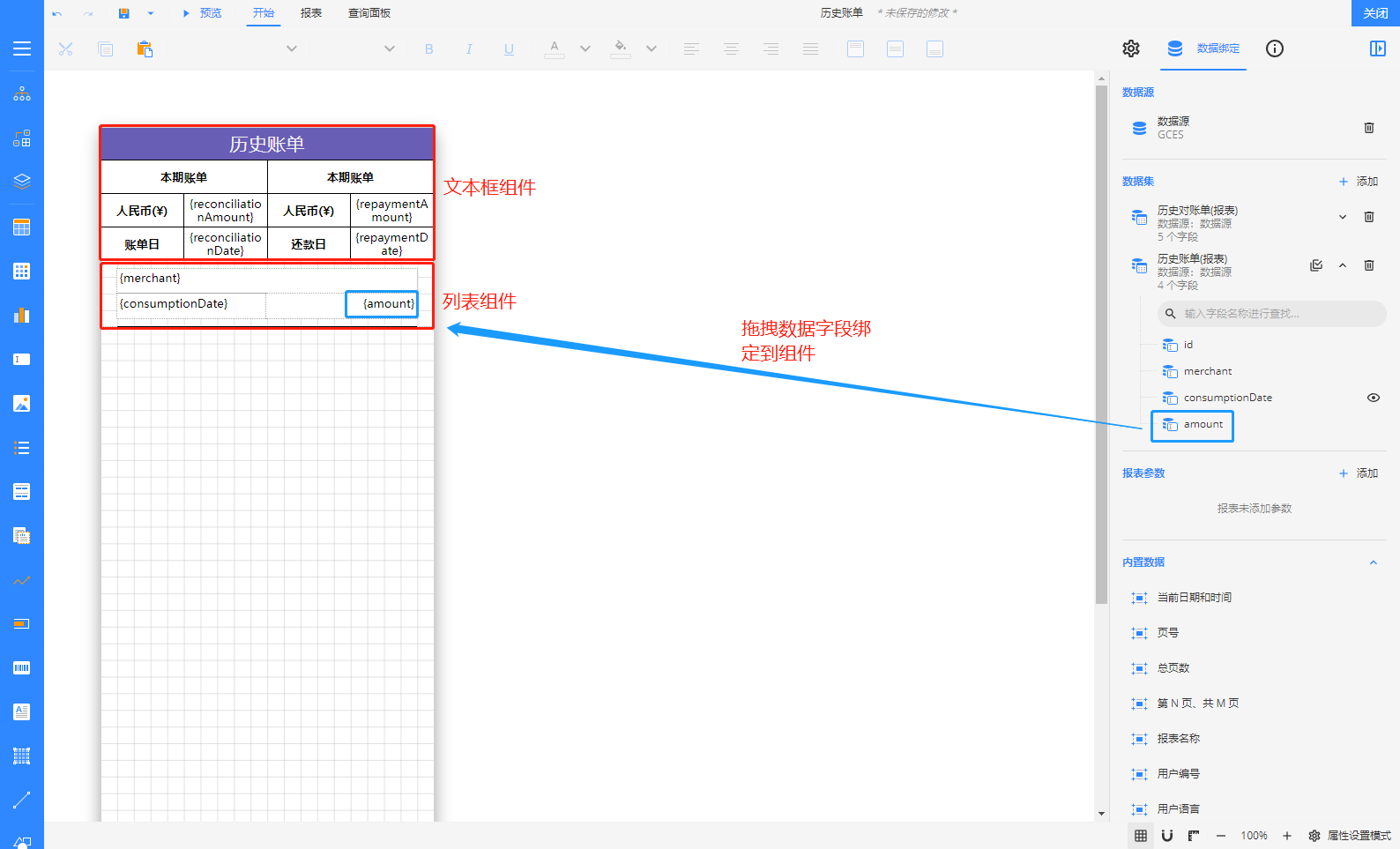
2.自定义移动端报表设置
2.1 纸张设置
单击报表灰色区域,设置报表属性。
为了节约空间,建议将 页边距 设置为0。
将纸张设置为纵向的窄高型纸张,推荐宽度为9.5cm。
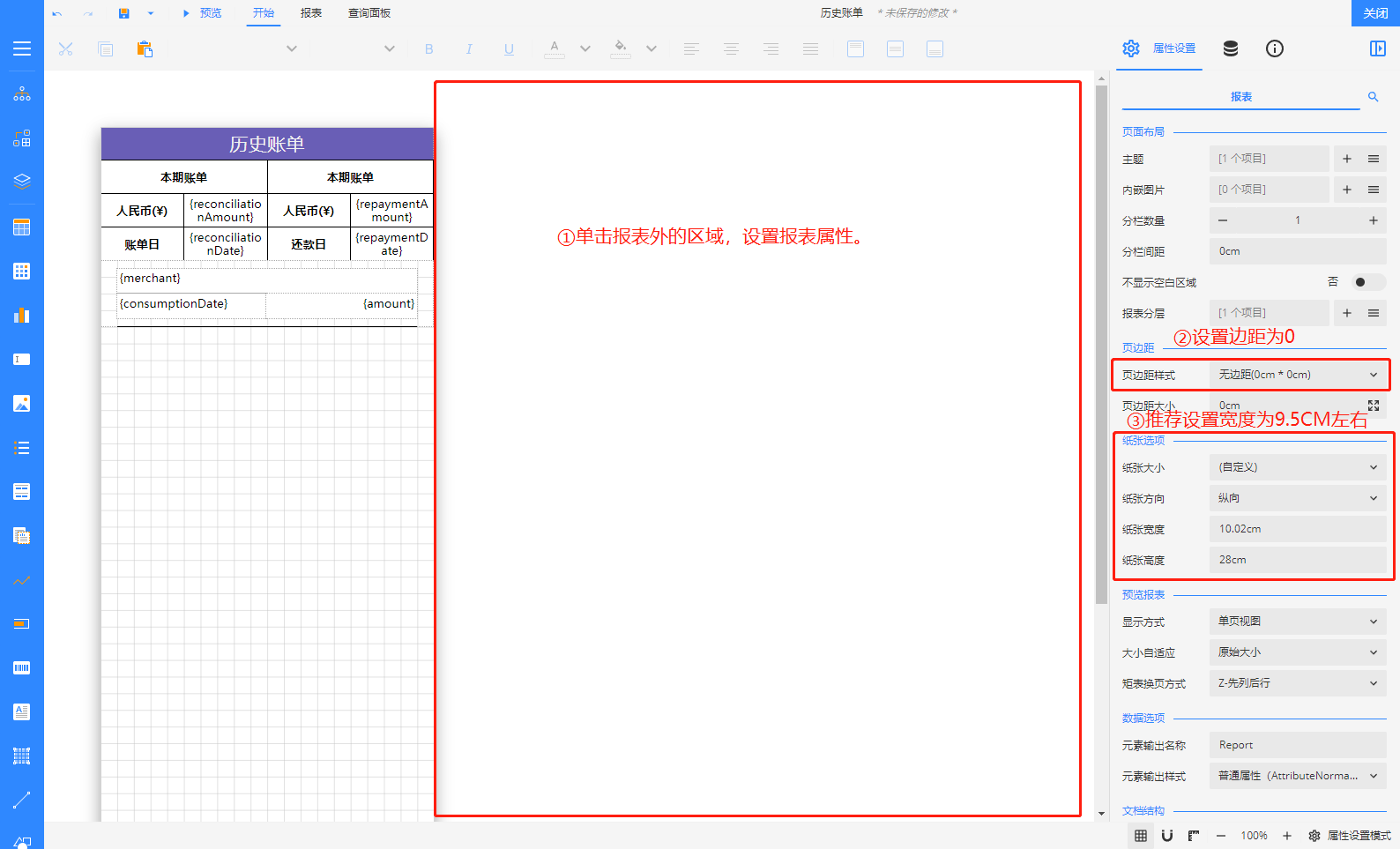
2.2 宽度自适应
为了避免发生报表在移动端显示时显示过小,建议您将报表的默认屏幕适应方式设置为符合宽度。
这样一来,在移动端浏览报表时,默认打开就可以正常查看。
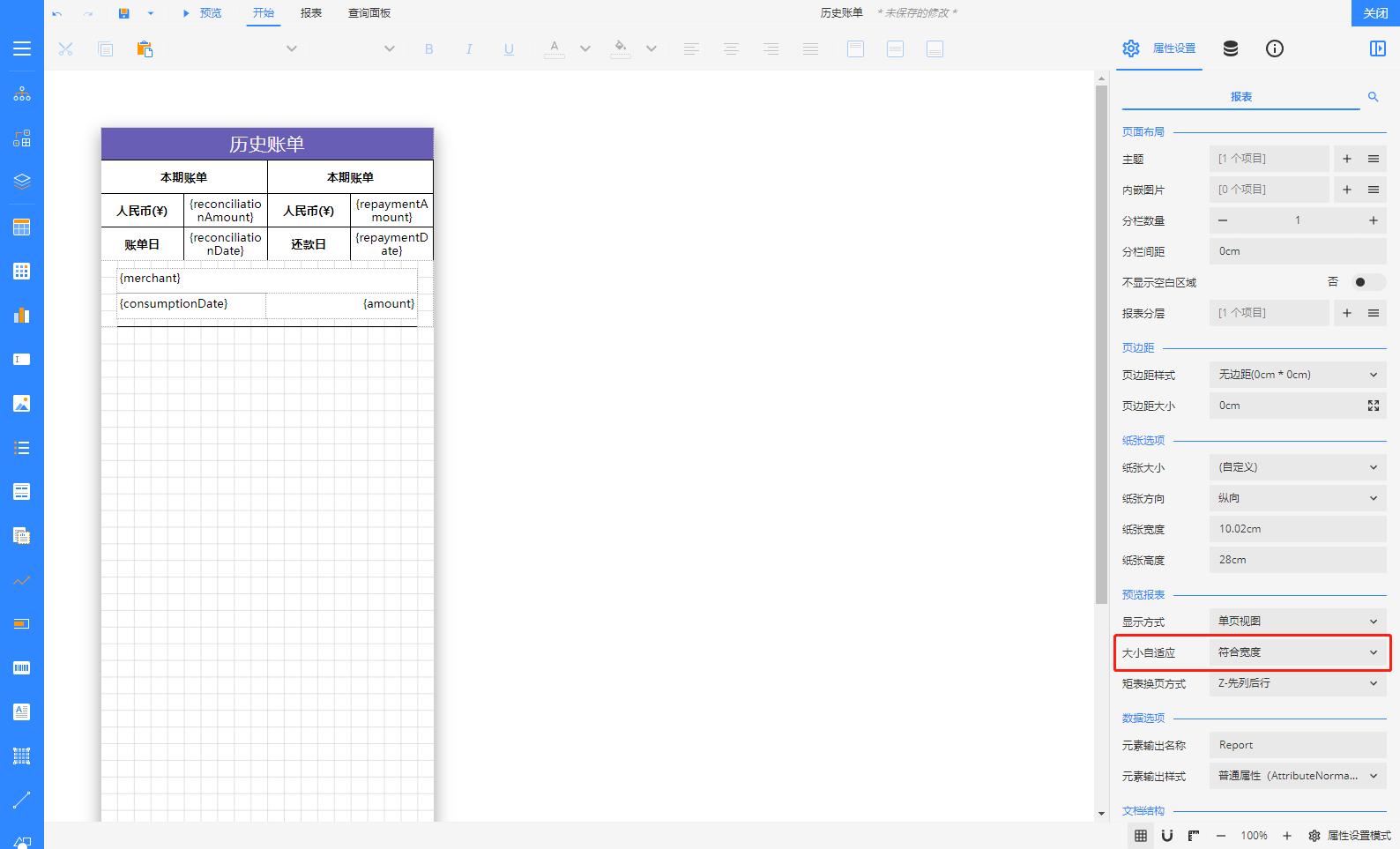
桌面端自适应预览:
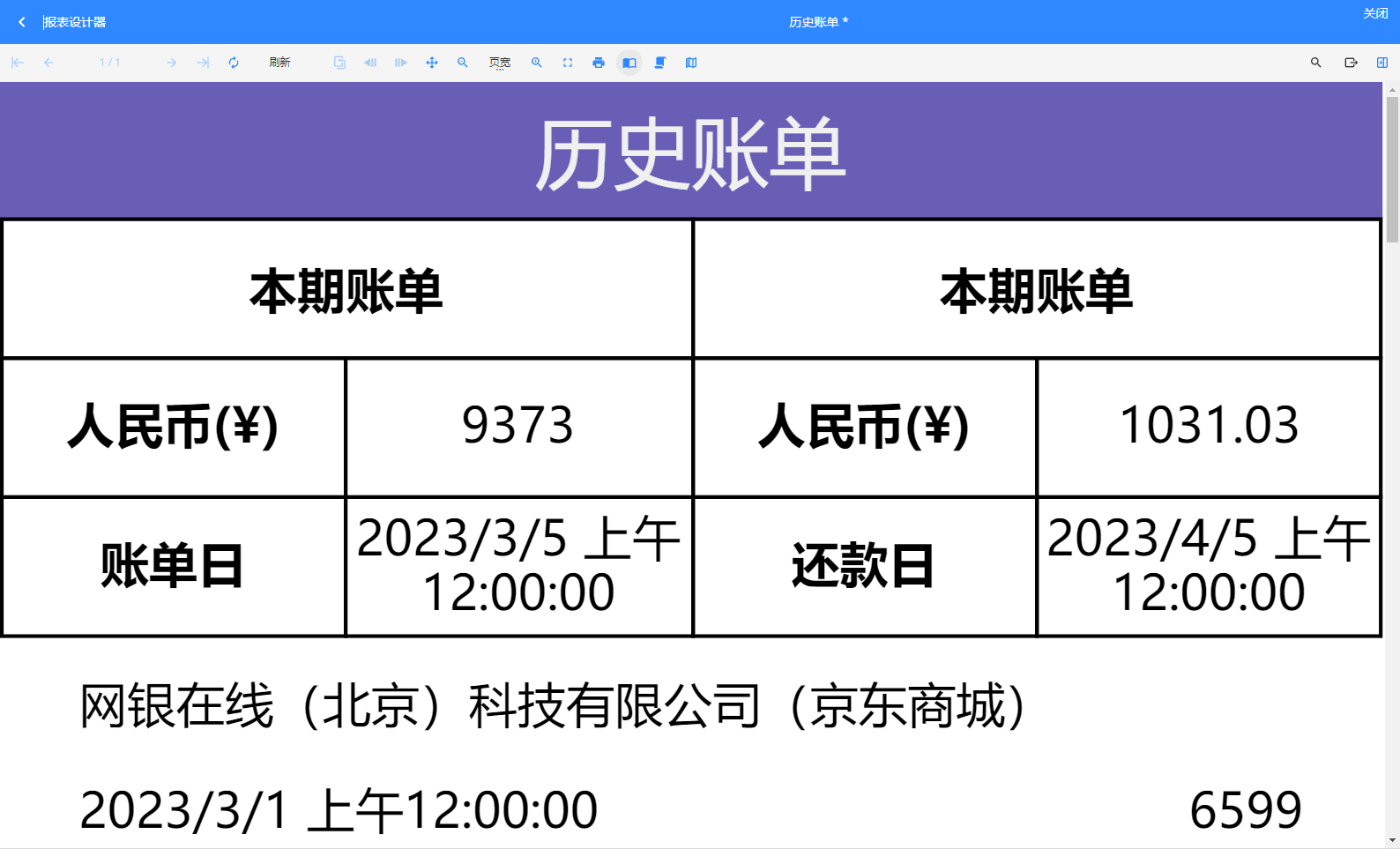
浏览器按F12,设置移动端预览:
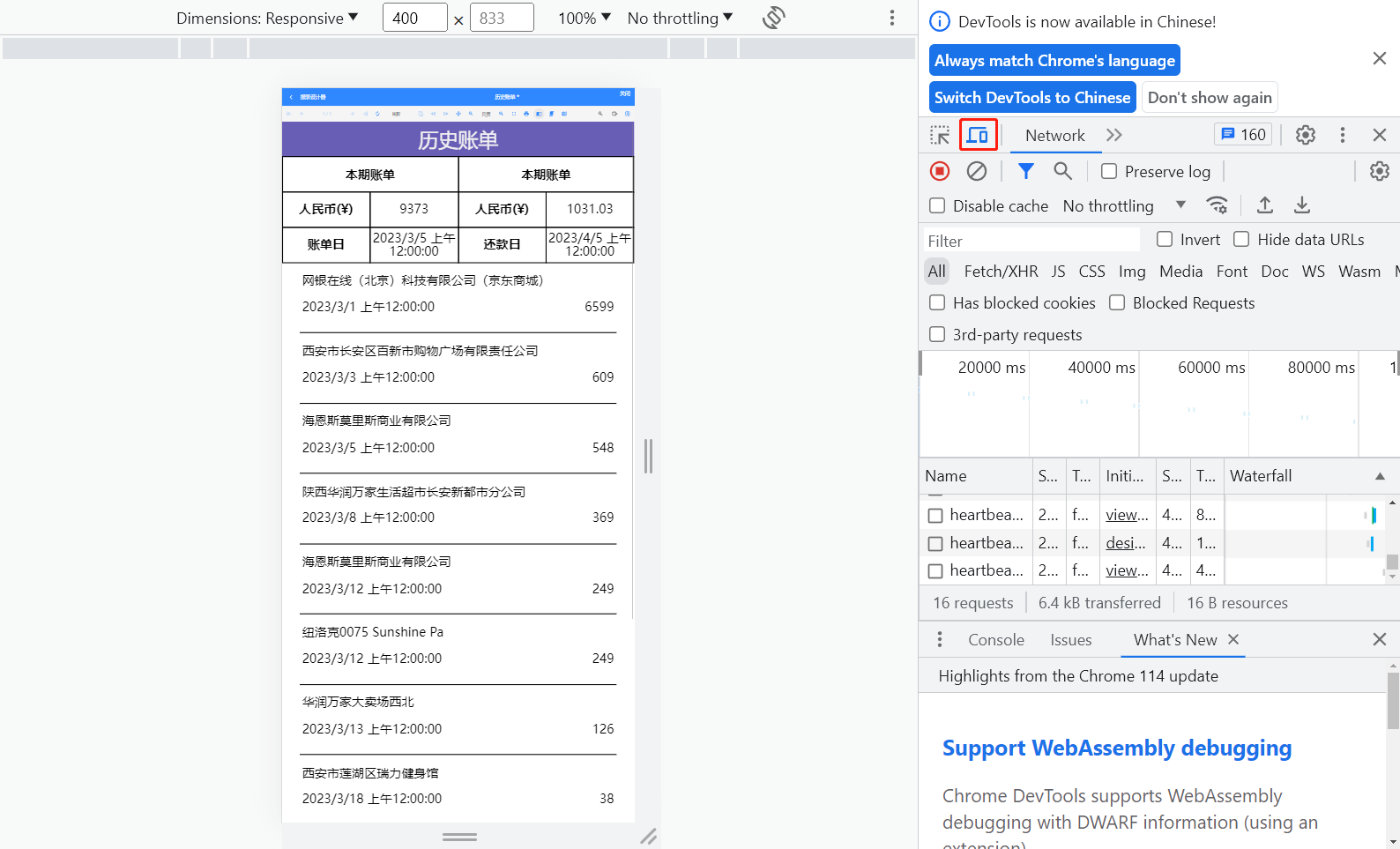
注意:也可以在浏览器通过 Ctrl+鼠标滚轮,缩放大小查看自适应效果。